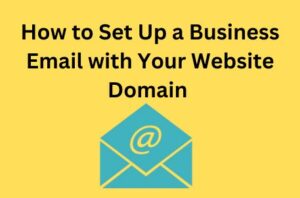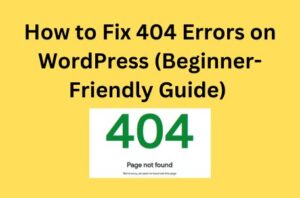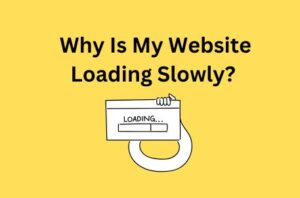You’ve launched your business website—great job! Now it’s time to take the next step: setting up a professional email address that matches your website’s domain. Instead of using a personal email like yourbusiness@gmail.com, you can create one that looks more professional, like info@yourbusiness.com.
Having a business email with your own domain helps you look more trustworthy, serious, and organized. It also makes a strong first impression on your customers and partners. People are more likely to respond to an email that looks official.
The good news is you don’t need to be a tech expert to set it up. In this guide, we’ll walk you through simple steps to create your own business email address. Whether you’re using your web hosting provider or a service like Google Workspace or Microsoft 365, we’ll help you get everything running smoothly.
Why Use a Business Email with Your Website Domain?
Using a business email that matches your website domain (like you@yourbusiness.com) makes a big difference in how people see your brand. Here’s why it’s important:
✅ Looks More Professional: When customers see an email like info@yourbusiness.com instead of yourbusiness@gmail.com, it shows that you take your business seriously.
✅ Builds Trust: A custom email address helps your business look more trustworthy. People are more likely to respond to your messages when they know it’s coming from a real business.
✅ Stronger Branding: Every time you send an email, your domain name is front and center. It reminds people of your brand and keeps it top of mind.
✅ Better Security and Control: With a business email, you have more control over user access, security settings, and backups—especially when your team grows.
✅ Avoids the Spam Folder: Emails from free accounts are more likely to end up in spam. Business email addresses are more trusted by inboxes and spam filters.
What You’ll Need Before You Start
Before setting up your business email, make sure you have the following:
✅ 1. A Domain Name: You need to own a domain (like yourbusiness.com). You can buy it from providers like Namecheap or GoDaddy.
✅ 2. Access to Your Domain Settings: This is where you’ll make changes to connect your email. You’ll find these settings in the account where you bought your domain.
✅ 3. Email Hosting: You need a service to manage your emails. You can either use the free email option from your web hosting provider or choose a paid service like Google Workspace or Microsoft 365.
✅ 4. (Optional) A Web Hosting Plan: Some hosting providers include email services. This step is only needed if you’re using your hosting provider for email.
Step 1: Choose How You Want to Host Your Email
The first step is to decide where your business email will be hosted. This means choosing a service that will handle sending, receiving, and storing your emails. You have two main options:
✅ Option 1: Use Your Web Hosting Provider (Free or Included)
Some web hosting companies like Bluehost, Hostinger, or Site Ground include free business email with your hosting plan. This is a good choice if you’re just starting out and want a basic setup.
Pros:
- Often free or included in your hosting
- Easy to set up in your hosting dashboard
Cons:
- Fewer features
- May not be as reliable for long-term use
✅ Option 2: Use a Dedicated Email Service (Paid but Professional)
Services like Google Workspace or Microsoft 365 offer powerful business email tools with great features like storage, spam protection, and calendar integration.
Pros:
- Highly reliable and secure
- Professional features (shared calendars, cloud storage, etc.)
- Better customer support
Cons:
- Monthly cost (usually $6–$12 per user)
Step 2: Create the Email Account
Depending on the option you chose:
If Using Web Hosting (e.g., cPanel):
- Log into your hosting control panel
- Go to the Email Accounts section
- Click “Create” and enter your desired address (e.g., info@yourdomain.com)
- Set a strong password and allocate storage
- Access your inbox via webmail or connect it to an email app
If Using Google Workspace:
- Sign up at Google Workspace
- Add your domain and verify ownership (by adding a TXT record in DNS)
- Update your domain’s MX records with values provided by Google
- Create user accounts (e.g., yourname@yourdomain.com)
- Use Gmail to send and receive emails
Step 3: Configure DNS Records Properly
Email won’t work without the correct DNS settings. Here’s what you need to set:
- MX Records: Direct your domain’s email to the correct server
- SPF Record: Authorizes your mail server to send emails on your behalf
- DKIM: Adds a digital signature to prevent spoofing
- DMARC: Helps protect your domain from phishing and fraud
These settings are usually found in your domain registrar or hosting provider’s dashboard under “DNS” or “Zone Editor.”
Step 4: Connect Your Email to Mail Clients
You can use your new business email in popular email clients like:
- Gmail (with external account setup)
- Outlook
- Apple Mail
- Thunderbird
Use IMAP or SMTP settings provided by your email host. Most providers have guides with the exact details.
Step 5: Test Everything
- Send a test email to and from your new address
- Check spam folders
- Make sure your signature and sender name are correct
- If using multiple devices, confirm sync works across all
Step 6: Add Professional Touches
- Set up email signatures with your name, title, and logo
- Create aliases (e.g., support@, sales@) if your service allows
- Set up autoresponders and email forwarding as needed
Conclusion
Setting up a professional business email address using your website domain is one of the most important steps you can take to build credibility and trust. It shows your customers and clients that you are serious about your business and helps create a strong and consistent brand image. A custom email address not only looks professional but also improves communication and helps keep your messages out of spam folders.
Whether you decide to use the free email option included with your web hosting plan or invest in a paid service like Google Workspace or Microsoft 365, the process is straightforward. Choosing the right email hosting provider depends on your business needs, budget, and the features you want to have.
By setting up a business email with your domain, you make your business look more polished and reliable. If you would like expert help with setting up your domain-based email or managing your digital presence, The Sun Media House is here to support you. Our team can handle the setup process from start to finish so you can focus on running and growing your business. Contact us today to get started.